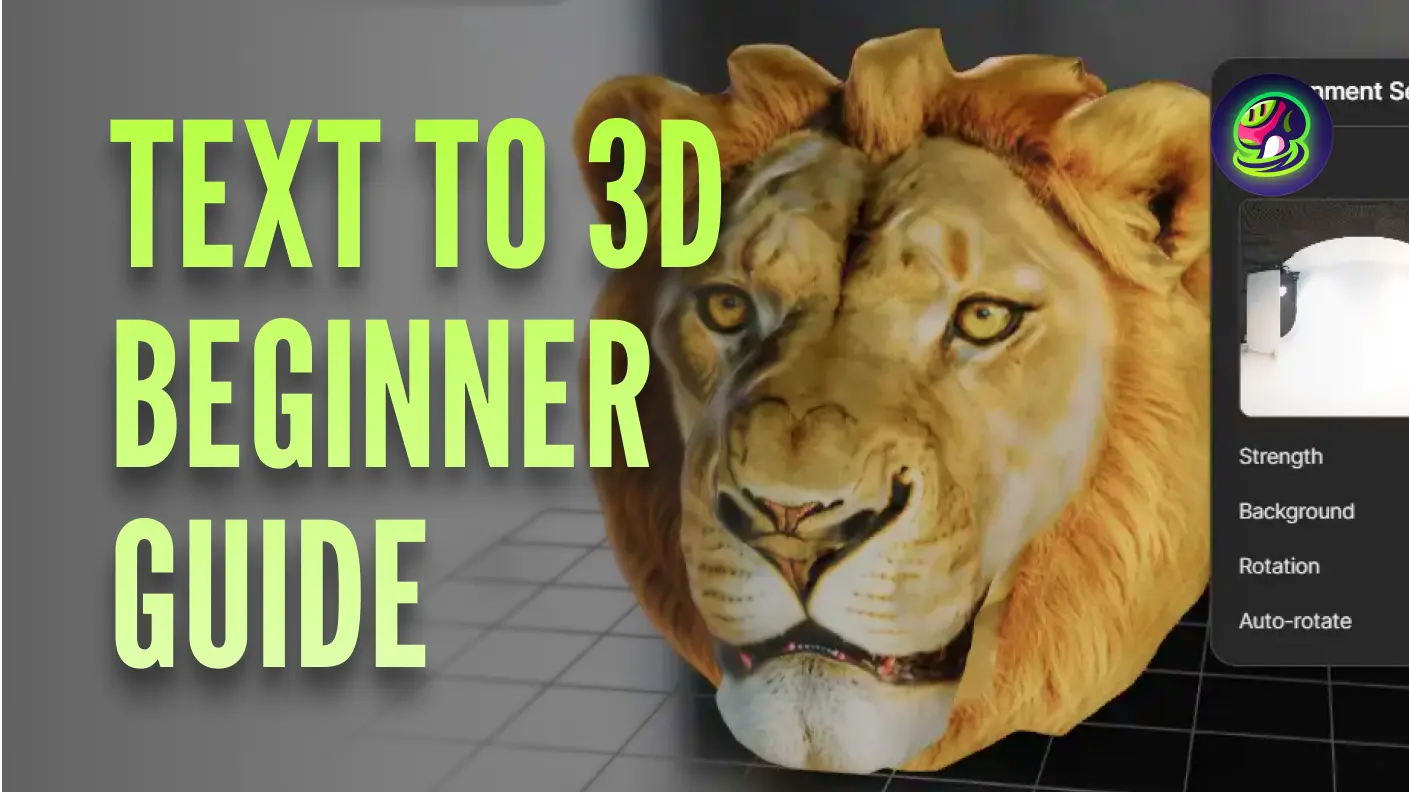Can't wait to share this with you! To take your 3D creation workflow to the next level, we've just launched an exciting new feature on Meshy—AI Image to 3D Model. Now, you can effortlessly turn your text prompts into stunning AI-generated images and use them as the perfect base for your 3D models.
In this guide, we'll walk you through how to unlock this powerful feature and create amazing 3D assets faster and easier than ever.
From Text to Image to 3D: Turn Prompts into Models Instantly
If you've ever found yourself switching between ChatGPT and other tools just to fine-tune your prompts, you're not alone. But now, Meshy offers an all-in-one AI workflow that takes you from text prompts to stunning 3D models in minutes — in just 2 steps!
Step 1: Type Your Idea into the Prompt Box
First, open the official Meshy website and click on "Text to Image" to go to the new feature page. Then, simply type your idea into the prompt box. Meshy offers a refined prompt tool tailored for AI model generation. When Refine Prompt is on, it automatically enhances your prompt with clearer structure, defined angles, and simpler backgrounds for better 3D models.
Note: It may also make the style more cartoonish or simplified.
![]() Enter a short and clear prompt.
Enter a short and clear prompt.
Before you start generating, make sure to turn on Auto Refine for better results and select your desired aspect ratio. Simply hit generate and wait 15 seconds.
![]() Click the icon to get an optimized prompt.
Click the icon to get an optimized prompt.
![]() Choose your desired image size.
Choose your desired image size.
Step 2: Turn Your Images into 3D Models
After you get a set of AI-generated images, simply click on "Image to 3D" to choose your favorite one.
![]() Wait a moment, then pick a suitable AI-generated image.
Wait a moment, then pick a suitable AI-generated image.
If your concept image isn't quite perfect, you can easily tweak your prompt to get better results.
![]() Feel free to edit the prompt multiple times to achieve the result you want.
Feel free to edit the prompt multiple times to achieve the result you want.
Enhance Your Results: Just Add a Reference Image
In these last two steps, we show you a quick way to create 3D models. and in this step,we show you how to image If you want more control over your 3D model, or if you have a specific photo you'd like to use as a reference, you can adjust the image strength with this slider and upload your photo to guide the 3D creation.
Note: The higher the image strength, the more closely the generated result will resemble your original photo.
![]() Adjust the image strength slider to control the similarity of the generated model.
Adjust the image strength slider to control the similarity of the generated model.
Generate your image, then send it for 3D generation with one click.
![]() Choose your desired image size.
Choose your desired image size.
Now, you have unlocked Meshy's new feature and create 3D models more easily than ever. Remeinmber that all images are saved automatically.
![]() Click the icon to access and reuse the original AI-generated image anytime.
Click the icon to access and reuse the original AI-generated image anytime.
Why We Built Text to Image to 3D: Solving the Workflow Gap
We launched this feature to provide users with a seamless, all-in-one 3D model creation workflow—eliminating the need to jump between ChatGPT and other tools. This helps shorten the modeling process and greatly improves the overall user experience. Traditional 3D modeling can be either too slow or too complex, often discouraging creative users who lack drawing or modeling skills. With the new Text-to-Image-to-3D feature, they can now generate 3D models more quickly and easily—turning their ideas into reality with just a few steps.
Want to know more about Meshy's features? Check out these two posts below.
If you're curious about prompt guides for better results in your 3D creations, take a look at the post below.
Want to learn more about creating better 3D models in Meshy 5? These two posts have got you covered!
Conclusion
Meshy's new feature makes bringing your ideas to life easier than ever. With just a few steps, you can transform text into AI images for 3D creation without hassle. Start exploring and turn your imagination into stunning 3D models today!